NOTES
- Make sure to write useful commit notes when committing code to the repo. This is necessary for debugging and code navigation later in the project.
- Commit changes each time a feature or section is complete and the code is stable. Do not allow commits to back up. Regular commits make merging files much easier.
- All developers working on a project should use the same FINAL URL.
- Upon project approval create a project in OpenProject and enter the timeline as in the quotation. If there is no timeline in the quotation then produce one.
- Update the project board with the project and timeline that was added to OpenProject.
- Create the project folder in the www directory and add a blank ‘ReadMe.txt’ file. This file is needed for the git setup step to work properly.
- Run ‘sudo chown -R www {project foler}’.
- Now add ‘Server Admin’ as a user, set all users permissions to ‘Read & write’ for all files and folders.
- Create a git repository on the server using ‘sudo git_project.sh {project foler}’ in the www directory.
- Now from your local ‘Sites’ directory issue the command ‘git clone ssh://serveradmin@server.three72.private/~/git-repo/ {PROJECT_FOLDER_NAME}.git/’. You should now have A project folder with a ‘ReadMe.txt’ file in your ‘/Sites/’ directory.
- Generate the initial codebase, copied from another project or a fresh install as needed.
- Create the projects database, if needed, and configure the codebase to access it. (do not miss this step as you do not want to edit the wrong database if code was copied from another project).
- Setup apache and your hosts file to use the websites FINAL URL. Always develop off of the end URL. Now test the site to make sure it is working from your local code base and the 372 server database. Debug if there are issues.
- Once running locally commit the codebase and its configuration to the repo.
- You are now ready to start development.