Notes
The app does not have any integration with the Cimara servers. It is currently using inbuilt data as tests.
This app is still in Alpha, and everything from functionality to looks as seen through the app are subject to change during the development of the app.
It is highly likely there are still issues with the app not behaving as intended due to the nature of an Alpha product.
Login Screen
The login screen contains an email and password field, as well as a yellow login button and a “forgot password” text link. To go to the forgot password page, press the “forgot password” link. To login to the app, no email or password is necessary, simply press the login button. This will take you to the Home screen of the App.
Forgot Password Screen
The forgot password page provides a forgot password email field. This field will validate the email, and if the email is not a valid email, an error will display onscreen.
Home Screen
This contains a list of Messages that can be viewed by clicking anywhere on the message, or by pressing the yellow “View” button. The list has infinite scrolling enabled to prevent loading of too many messages at a time.
Messages
Each message contains an author, a time which it was published, a title, a body as well as the number of responses and views of the message. The body of a message will be displayed in MarkDown if there are MarkDown styles in the message. There are 6 available message types listed below, each of which adds additional content to the message.
Audio Messages
Press audio file and press play or pause icon. You can also seek while paused or playing by dragging the slider. The numbers at the beginning and end represent the current time and total duration of the audio message (in seconds). Sound is controlled by the device (using the default sound buttons).
Video Messages
Press on the video thumbnail and tap once in full screen to show the controls. Press the close button “X” at the top of the video to close the video. The video can be rotated in full screen by tilting the device. Please ensure that auto-rotate is enabled on your device.
Text Messages
Text-only messages contain no contents other than the body of a message. The sample text-only message has markdown styling to showcase.
Image Messages:
Press on the image to open it in full screen. To close press and hold and drag the image to the bottom of the screen and release. The image can be rotated in full screen by tilting the device.
Please ensure that auto-rotate is enabled on your device. Images can be opened from the Home page by pressing on the Image while on the home screen instead of on the message itself.
Attachment message:
Press on the attachment section to download the attachment onto your device. This will be accessible on your device through the file manager that comes with your device. When the download has completed, a notification will appear to notify you of the completed download. Pressing the attachment section again will prompt you with opening an attachment from the installed programs on the device. Once a file has been download, it will no longer need to be downloaded from that message. After revisiting the message, the user will be able to open it immediately without downloading.
Invitation Message:
You can then press the thumbs up icon to RSVP “yes” or the thumbs down icon to RSVP “no” to an invitation. On pressing an icon, an alert will appear to confirm your selection. Select yes to confirm your RSVP response or select cancel to close. After a RSVP is confirmed, you can change your reply by pressing on the RSVP box again.
Responses
Each message will contain a number of responses. Each of these responses can have their own responses as well. This is infinitely nestable. These messages can be pressed to view the responses of the messages. Responses cannot have MarkDown styling applied. A response can be added temporarily by typing in the response box and submitting. This will only appear while the screen is active. After returning to the home screen, the temporary message added will disappear.
Swapping between organisations
Once logged in to the app, if you are a volunteer of more than one organisation, select your organisation that appears in the top right of the header. A popup will appear with a list of all your currently accessible organisations. Pressing one of the organisations will prompt for a login to access that organisation. For testing purposes, there is no login or password required. On successful login, the app will reload, allowing you to view messages from a different organisation. After logging into an organisation, the user will be able to quickly swap between organisations on their device without logging in.
Submitting a communication message for review
At the tab bar on bottom of the screen, press the paper plane icon. Press the plus icon next to send to and select user groups to send to. By pressing a group, it will select this and all sub-groups to add to the message if there are any. You can also click on the arrow to specify individual sub-groups to send to. Press confirm and you will see them added to the area below. Once confirmed you can also remove a user group by clicking the cross icon.
Press the “enter title” field to enter the message title. If you are intending to send a message which allows RSVPs press the switch next to Allow RSVP. This will prevent adding any additional attachments to the message.
Press the “enter message” field to type your message. This will be formatted using MarkDown. To preview the formatting of the message, press the switch next to display markdown. The MarkDown formats currently supported are:
# : First Level Heading
## : Second Level Heading
** ** : Bolded text
– : Dot point list
__ __ : Underlined text
To add an attachment, press “add attachment” and you will see multiple attachment options. Each of these options will require permission from you to access the relevant parts of the app. If permissions are denied, you may be required to change these permissions on the device for the application.
Camera enables you to record a video or take an image. To add an attachment from the Gallery select Gallery and choose a photo or video to upload. Select your default gallery application and click on a photo to attach. To attach a document, click on Documents and locate a document to attach from your local phone storage or equivalent. The currently supported Document type is “PDF”.
Only a single attachment type and attachment are supported.
Press submit to submit the message for review or click clear to reset all fields.