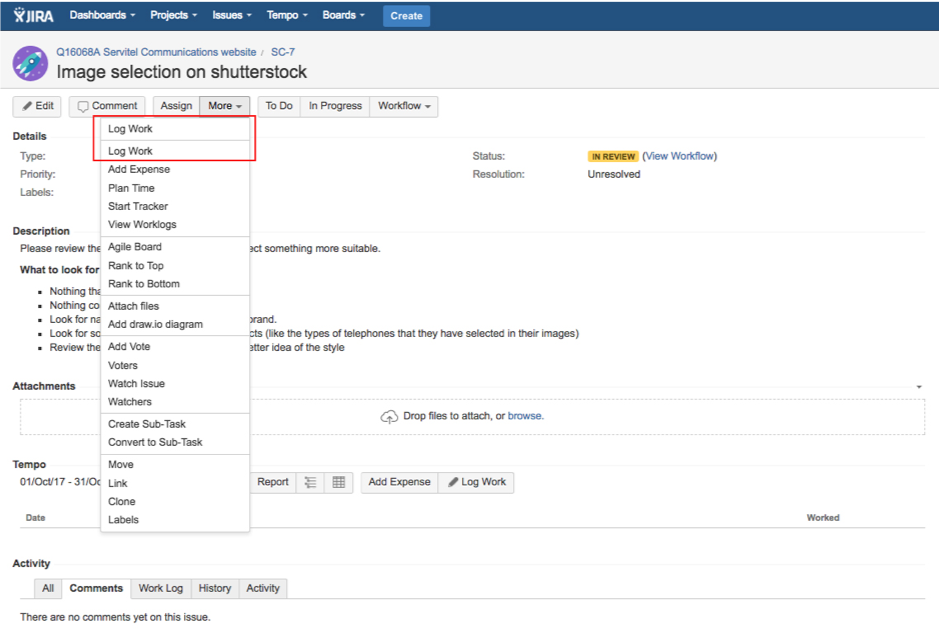Projects and issues will be created by a Project Manager, if there are smaller tasks in order to complete an issue, these will be added as a subtask. Subtasks will be displayed under the issue description.
When an issue is assigned to a user, the user will receive an email notification. If you have an email rule set up to filter Jira emails, you will need to check your emails daily to ensure an issue has not been missed.
Logging Time
Time can be logged in two ways:
- In an issue
- Open the issue you want to log time in
- Click More
- Click Log Time
(both options allow you to log time, however the second option works better. With Option one, if the logged time exceeds the total time estimated in that issue, option one will not work as the ‘remaining estimate’ field cannot be in the minus. - Enter the time spent (minimum 15 minute increments 0.25, 0.5, 0.75 etc), the date and a detailed description of the work performed, and hit Log.
- In the timesheet mode.
- Select Tempo > Timesheets
- View ‘Worklog calendar’
- Issues that time has previously been logged for will be displayed in the day columns. You can log your times by either dragging an issue from the ‘Recently viewed issues’ column on the right into the day columns. Or you can hover over the day you wish to log time, select the + button and select the issue you wish to log time against.
Use the time sheet view to see an overview of the hours worked. Summary of the time logged will be displayed at the top of the day column.
Remember, the time logged needs to meet the minimum requirements of 6.5H per day. If you work over 6.5H, the logged time needs to reflect that also.
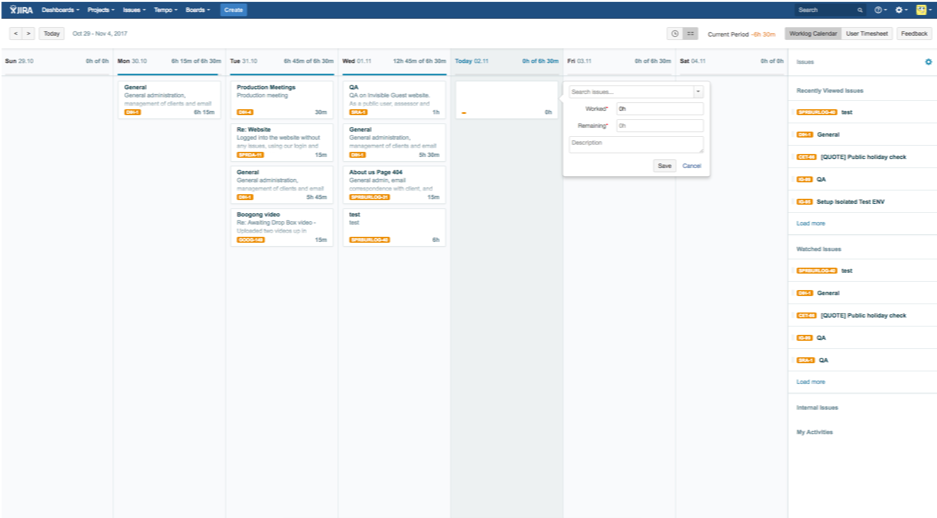
Support Issues ID
- SPR (Support Pre-paid)
- SPO (Support Post-paid)
In house Tasks
In house admin tasks will be located under the Project ‘372 Digital – In house’. All in-house work, general admin, production meetings, 372 website etc. will be logged under this project.
Utilising Work Flow Columns
An issue will be assigned by a Project Manager and can be viewed on the Kanban board or within each issue. Once work has commenced on an issue, the issues needs to be given a workflow category. This can be done by dragging the issue into the ‘In Progress’ Column.
Once the issue is completed it needs to be dragged to the ‘In Review’ Column and will be reviewed by the Project Manager.
The Project Manager will move the issue to Done column once the work has been checked.
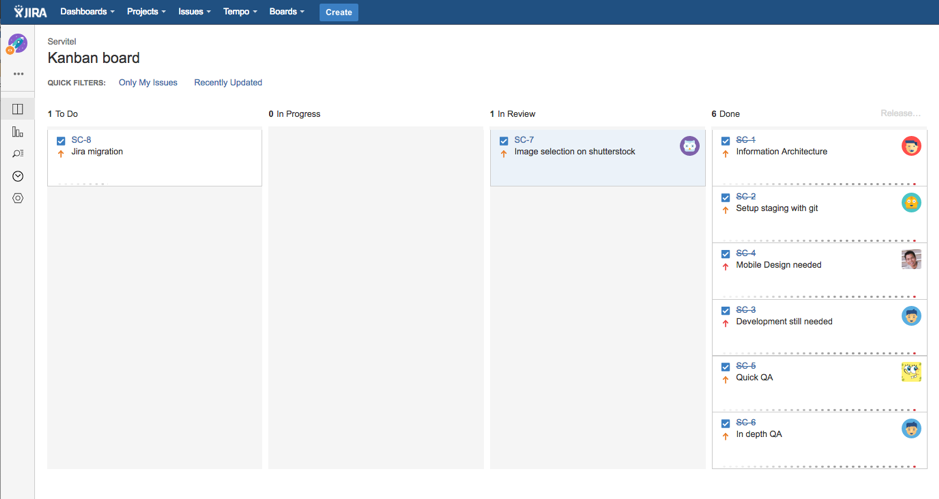
Work flow category can also be changed when viewing the issue.
- Click Workflow
- Select relevant category
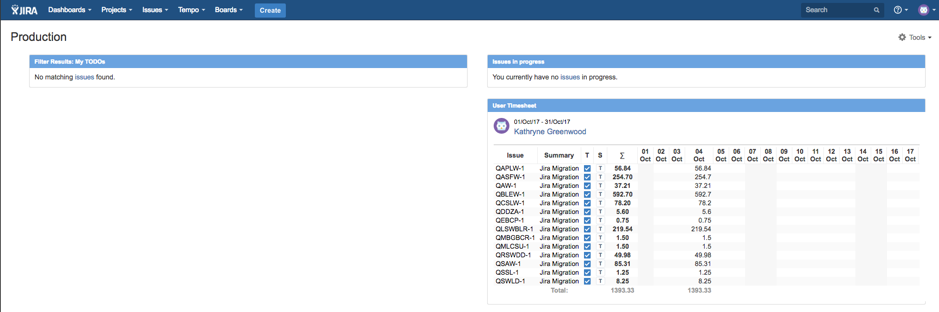
Overview
- To see an overview of issues and timesheet
- Dashboards
- Manage Dashboards
- Popular
- Click on the star icon for ‘Production’ to add as a favourite
- View the Production dashboard regularly for an overview of your TO DO issues, IN PROGRESS issues and timesheet.
For a list of all Issues assigned to you
- Issues
- My Open Issues