Support packages are to be paid in advance, and then added in the CRM for management. Every support completed needs to be taken out of the CRM from the appropriate project.
When you receive a support email you will engage in the following process to action the request.
- Read the email
- provide a quote if required
- Create a new task in JIRA
- Assign the support ticket to the right person for the task
- If you have actioned the ticket make sure to log your times
- into the CRM
- Select ‘Support Client’ from the left-hand sidebar. This will bring up a list of all our current support clients. If it is a new client, click the ‘Add New Support Client’ and fill out the appropriate details.
- Select the client you are looking for and it will bring you to their support page. This will show you their purchased packages and their support credit that is remaining.
- If you are adding a new support package, click the ‘Add New Package’ buttons in the ‘Details’ section. Fill out the appropriate text boxes.
- If you are adding time to an existing support package select the ‘Add New Entry’ button in the ‘Support Time Entries’ section. Fill out the appropriate text boxes. Ensure you ‘Task Performed’ entry is short but descriptive of the task you did for the client. For example: Password reset and email consultation for administrator accounts.
- After you have added your time/an new package, click the ‘Update’ button in the right-hand sidebar. This will save the changes you have made and update the support credit remaining for that client.
- into JIRA
- into the CRM
- Once you have completed the ticket you can email the client if required and mark the task as complete in JIRA
the time used is measured in minutes, so if you spent an hour and a half on a project, you would enter 90 minutes into this section. Enter the exact number of minutes spent in servicing a client PLUS 10 minutes of general admin is deducted from the remaining credit each time. Support packages cannot be used on quoted work.
Example: Sean spent 5 minutes to do a quick update on a website for a client. Sean adds 10 minutes on top of the 5, making it a total of 15 minutes then enters the amount in JIRA. The 10 minutes is to help cover admin work like understanding the client requirement and entering the work in JIRA.