How to scan – 1 document
- If you have one document to scan, open the scanner lid and place the paper facing down and close the lid on top.
- In your computer, open up System Preferences and select Printers and Scanners.
- From the left side bar, select Colour Print.
- Once you have done that, you should see a Scan option on the right hand side next to Print – select the Scan button.
- Click on Open Scanner… and a new window will open up.
- Within this window, you can simply adjust any settings required (ie. Name of document, location of document, format etc).
- Click scan when settings have been adjusted.
How to scan – Multiple Documents
- Gather the documents together and ensure they are in the correct order.
- Instead of scanning each single document at a time, you can actually feed mutiple documents from the top of the lid.
- You should be able to place the documents in the tray on the top of the lid. Place all the documents in the tray, with the side you wish to scan facing up and the top of the page closest to the mouth of the feeder.
- Repeat instructions as per above from 2-5.
- Once you have the Open Scanner window open, you want to first change the Scan Mode setting from Flatbed to Document Feeder. Under Format, tick the check box for combine into single document
- Adjust the other settings required (ie. Name of document, location of document, format etc.
- Click scan.