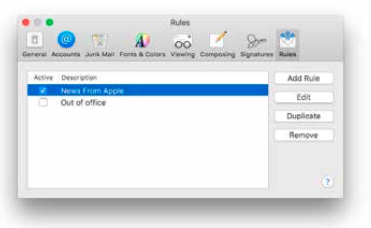- Firstly, launch Mail and from the far left corner on your screen you should see “Mail” (next to the Apple icon)
- Go to Preference > Rule
- Click “Add Rule” on the right hand side
- Proceed to fill out the “Description”, can use the example provided in the image below
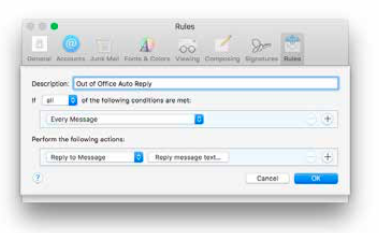
- Next set your conditions to “Every Message” using the drop-down menu and below set it to “Reply to Message”
- Click “Reply message text…” to bring up the action’s text input window. The text entered here will be the message sent in reply to those who email you while you are gone.
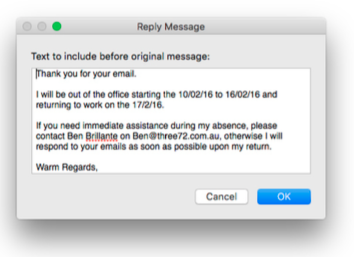
- Once you have comprised your personal message client OK and a window will pop up.
- *IMPORTANT* Make sure you click “Don’t Apply” to this pop up window. This will ensure that only new messages receive the automatic response. [Choosing “Apply” will send the automatic reply in response to EVERY existing email in your account]
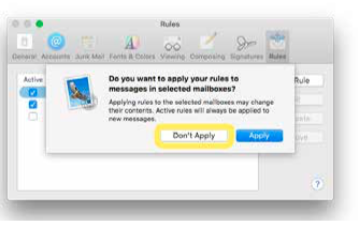
- Once your rule is created, it will be active by default. You can deactivate it by unchecking its box in the Mail > Preference > Rules. Once active, everyone who sends an email to your account will receive your automatic reply until you deactivate the rule upon your return.