1. Before you start entering content
| # |
DESCRIPTION |
|
1 |
Check with the developer to ensure all local changes have been pushed to the staging website |
|
2 |
Check all pages have been created based on the finalised site map using the appropriate page templates. Create missing pages if necessary. |
|
3 |
Check that the menu items have been created based on the finalised site map. Create missing menu items if necessary. |
|
4 |
Refer to the quotation as to the number of pages that we have allocated for content entry. |
|
5 |
Homepage and internal landing pages are considered as a page, including the contact page. |
|
6 |
Dynamically generated pages are not included as a content page. |
|
7 |
Before you start entering content, make sure the developers have provided all required elements on the template pages to prevent having to re-visit the work. Check with the developer. |
|
8 |
Before you start entering content, consult with the developer to discuss how content need to be entered. |
2. Insertion of text content
|
# |
DESCRIPTION |
|
1 |
Understand the page content hierarchy i.e. heading levels h1-h6 |
|
2 |
Understanding the content groups i.e. un-ordered or ordered list type, tables |
|
3 |
Use WYSIWYG editor if available for entering list types otherwise use html code |
|
4 |
Avoid copying and adding content from an external web page as it often carries the styles with it. It is recommend to copy the content and paste in the WYSIWIG editor and select preformatted before styling. |
|
5 |
All ‘External Links’ are to open a new browser tab on click |
3. Image handling
|
# |
DESCRIPTION |
|
1 |
Optimise images to the correct height and width, no larger than what is required |
|
2 |
Use pixels for measurements |
|
3 |
Optimise images to 72 dpi (dots per inch) |
|
4 |
Using Adobe Photoshop or an equivalent software, reduce the image quality as much as acceptable. In Photoshop, use the ‘Save for Web’ feature with the image quality of 77. This is generally acceptable, however can be different based on the image requirements. |
|
5 |
Add ‘Alternate Text’ in all images to briefly describe what you see in the image |
|
6 |
For images that are positioned as a background, make sure to find the maximum viewing size and crop the image accordingly. To find the maximum image size needed, open the internet browser to full screen and crop a few CMS outside of the image. |
4. WCAG for video and table handling
|
# |
DESCRIPTION |
|
1 |
Generally, videos will be coded and positioned specifically on a page by the developers. If the functionality to add title tags to a video is available in the content management system admin panel, make sure to add a title tag for each video |
|
2 |
Tables must have a table summary to describe what content is in the table. It needs to be added using TH and TR tags. Generally, if a website is made to be WCAG compliant, the option to manage the TH and TR is made available in the WYSIWYG editor. |
5. Important
|
# |
DESCRIPTION |
|
1 |
Once you have entered all content, create backup of database. |