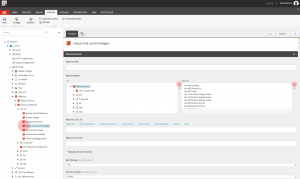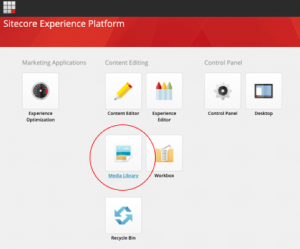Files
House and land packages Guide DOCX
House and land packages Guide PDF
The below instructions will walk you through how to create a new house and Land packages item
Image Properties
Please make sure that each image is following the below properties to ensure optimal page speed and all slides are equal in size.
Image Dimensions – 373 pixels wide and 224 pixels tall.
Image Size – Ensure that the image size is less than 300Kb in size
Naming Conventions – Lot_Number_Name_of_project.jpg
How to create a new house and Land packages item
Step 1: In a new tab open the media library
Step 2: navigate to PEET -> Tile Images -> ACT -> Googong
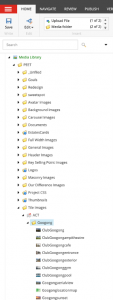
Step 3: Then using the options, click the upload file button.
Note: Add Alt text
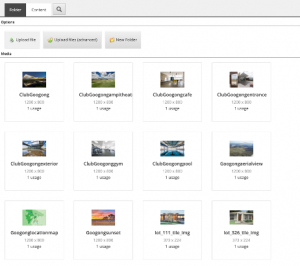
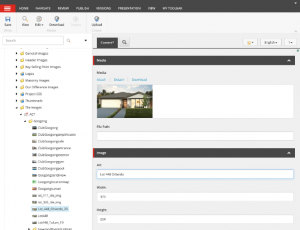
Step 4: Once finished click “Save” and the “Publish -> Publish Item”.
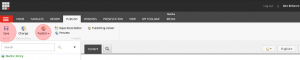
Step 5: To upload the PDF navigate to PEET -> Documents -> ACT -> Googong. Then using the options, click the upload file button.
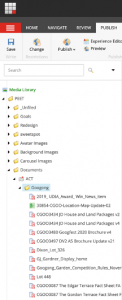
Step 6: Used name conventions: Lot Number – Name of project

Step 7: Once finished click “Save” and the “Publish -> Publish Item”.
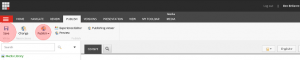
Step 8: To create a new house and land packages, navigate to Content -> Site Data -> Masonry Items- > ACT and click right to open the insert/ Masonry Item
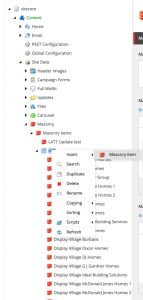
Step 8: Follow the name conventions: Lot Number – Name of project
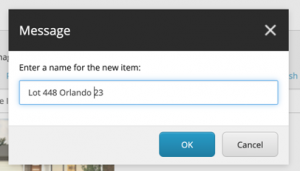
Step 10: Add the Name of the project followed by the price.
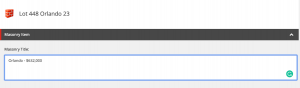
Step 11: Click the Browse button to add your image.
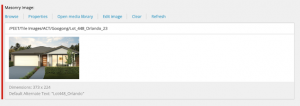
Step 12: Type the Name of the construction company
Step 13: On Masonry Caption, click the Edit HTML button and follow the below image, then type characteristics described in the PDF
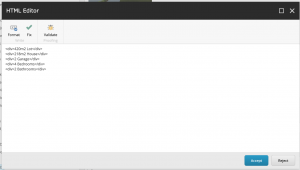
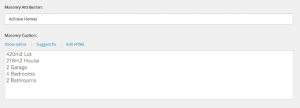
Step 14: To upload the PDF click the Insert Media Link button
Step 15: Then Type “View Plan” Masonry Link Text
Step 16: Once finished click “Save” and the “Publish -> Publish Item”.
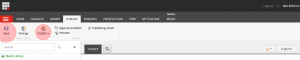
Step 17:
Once you create your house and Land package, navigate to Masonry Modules, select your new item and click on > to show on the selected items. Then used ^ to positioned in alphabetic order. Once finished Publish tab and click “Save” and then click the Publish -> Publish item.
If you would like to hide Items of the Masonry Modules, simply Click on < Click on the Publish tab and click “Save” and then click the Publish –> Publish item.